SOS mode on a phone indicates that the phone is not connected to a cellular network, but can still make emergency calls. This can be useful in situations where you need urgent help or assistance, such as accidents, disasters, or medical emergencies. However, sometimes your phone may get stuck in SOS mode, even when you are in an area with good service or signal. This can prevent you from making or receiving normal calls, texts, or data, and cause frustration and inconvenience.
In this article, we will explain why your phone may get stuck in SOS mode, and how to fix it using different methods and tips. We will also give you some precautions and best practices to avoid this problem in the future.
Why Does My Phone Get Stuck in SOS Mode?
There are several possible reasons why your phone may get stuck in SOS mode, such as:
- Software glitch: Your phone may have a software bug or error that causes it to enter or stay in SOS mode, even when it is not necessary. This may happen due to a faulty update, a corrupted file, or a conflicting app.
- Network settings: Your phone may have incorrect or outdated network settings that prevent it from connecting to your carrier or network properly. This may happen due to a carrier update, a network change, or a roaming issue.
- Wi-Fi issues: Sometimes SOS mode may happen when your phone have trouble connecting to a Wi-Fi network, or switching between Wi-Fi and cellular networks, which may affect its service or signal. This may happen due to a weak or unstable Wi-Fi signal, a router problem, or a Wi-Fi interference.
- Hardware damage: Your phone may have physical damage or wear and tear that affects its antenna, SIM card, or other components, which may impair its service or signal. This may happen due to a drop, a spill, or a scratch.
These are some of the common causes of your phone getting stuck in SOS mode, but they may vary depending on your phone model, brand, or carrier. You should always check the specific details and instructions for your phone before trying any of the solutions below.
Also read: How to turn on safe mode on my phone
How to Fix My Phone Stuck in SOS Mode?
There are several possible solutions to fix your phone stuck in SOS mode, depending on the cause and severity of the problem. Here are some of the main methods that you can try:
1. Restart your phone
This is the simplest and quickest method to fix many minor issues on your phone, including SOS mode. Restarting your phone can refresh its system and clear any temporary glitches or errors that may cause it to enter or stay in SOS mode. To restart your phone, you need to follow these steps:
- Press and hold the power button on your phone as you normally do, until you see a menu that shows some options, such as Power Off, Restart, or Emergency Mode.
- Tap on Restart or Reboot, and wait for your phone to turn off and on again. You may need to enter your PIN, password, or pattern to unlock your phone.
- Check if your phone is still in SOS mode. If it is, you can try the next method to fix it.
2. Toggle airplane mode
This is another easy and fast way to fix some network or Wi-Fi issues on your phone, including SOS mode. Toggling airplane mode can reset your phone’s network and Wi-Fi connections and settings, and help it reconnect to your carrier or network properly. To toggle airplane mode, you just need to swipe down from the top of your screen to open the notification panel or the control center, and then tap the airplane icon to turn on airplane mode. Wait for some seconds, and then tap the airplane icon again to turn off airplane mode
3. Update your carrier settings
This is a more specific and targeted way to fix some network or carrier issues on your phone, both SOS mode. Updating your carrier settings can ensure that your phone has the latest and correct information and configuration from your carrier or network, and help it connect to your service or signal smoothly. To update your carrier settings, you just need to go to Settings > General > About on your phone and then look for a prompt or a notification that says Carrier Settings Update. If you see it, tap on it to update your carrier settings. If you don’t see it, your carrier settings are up to date
Publish Your Life-like Interactive Books in Any Language in Just 60 Seconds Using AI
4. Resetting Your Network Settings
The fourth thing you can do when your phone is stuck in SOS mode is to reset your network settings, which can help you fix some issues or errors that may be related to your phone’s network configuration or access. Resetting your network settings can restore the default settings for your phone’s Wi-Fi, mobile data, Bluetooth, and other network features, and fix some problems that may cause your phone to get stuck in SOS mode. To reset your network settings, you need to follow these steps:
- Go to your phone’s settings and tap on System or General Management.
- Tap on Reset or Reset Options, and tap on Reset Network Settings or Reset Wi-Fi, Mobile & Bluetooth. You may need to enter your PIN, password, or pattern to confirm the reset.
- Tap on Reset Settings or Reset Network Settings again and wait for your phone to complete the reset. Your phone may restart during the reset process.
- Check if your phone is still in SOS mode. If it is, you can try the last method to fix it.
5. Contact your carrier or Apple:
This is the last resort and the most reliable way to fix any serious or persistent issues on your phone, including SOS mode. Contacting your carrier or Apple can help you get professional and expert assistance or support regarding your phone’s service or signal. They can also help you diagnose and repair any hardware damage or software problem that may cause your phone to enter or stay in SOS mode. To contact your carrier or Apple, you can call, email, or visit their website or store, and explain your issue or problem. You also need to provide some information, such as your phone number, your name, or your ID, to verify your identity and your account. You may also need to pay a fee or wait for a while to get your phone fixed
These are some of the possible solutions to fix your phone stuck in SOS mode, but they may not work for every phone or every situation. You should always try the simplest and easiest methods first and then move on to the more complex and difficult ones. So please you should also make sure to back up your data and settings before trying any of the methods and follow the steps carefully and correctly.
Conclusion
You have just learned why your phone may get stuck in SOS mode, and how to fix it using different methods and tips.
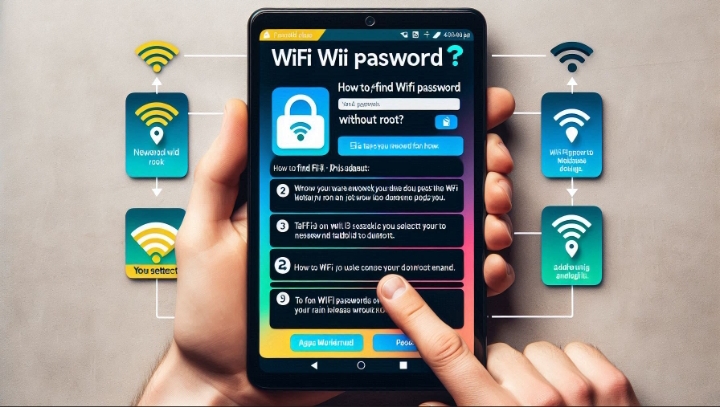

Hiya! Quick question that’s completely off topic.
Do you know how to make your site mobile friendly? My web site
looks weird when viewing from my iphone. I’m trying to find a template or plugin that might be able to correct this issue.
If you have any suggestions, please share. Appreciate it!!
Hello friend, try and use WordPress default template setting on your site!