If your phone keeps restarting on its own, it can be very frustrating and annoying. You may lose your data, miss important calls or messages, or have trouble using your apps. There are many possible reasons why your phone keeps restarting, such as software bugs, hardware issues, battery problems, or overheating. Fortunately, there are also some solutions that you can try to fix your phone and stop it from restarting. In this article, we will show you why your phone keeps restarting and how you can fix it step by step. We will cover the following methods:
- Check for software updates
- Clear cache partition
- Update or uninstall apps
- Check for faulty apps in safe mode
- Remove cases and accessories
- Free up storage space
- Check battery health
- Factory reset your phone
So that by the end of this article, you will be able to identify and resolve the problem that causes your phone to keep restarting.
1. Check for Software Updates
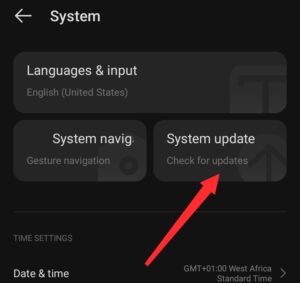
One of the most common reasons why your phone keeps restarting is that it is running an outdated or buggy version of the software. Software updates can fix various bugs and glitches, improve performance and stability, and enhance security and compatibility. Therefore, you should always check for software updates and install them as soon as they are available. Here are the steps to check for software updates on your phone:
- On Android, go to Settings > System > System update. If there is an update that is available there, tap Download and install.
- On iPhone, go to Settings > General > Software update. If there is any update available, tap Download and install
2. Clear your phone’s cache
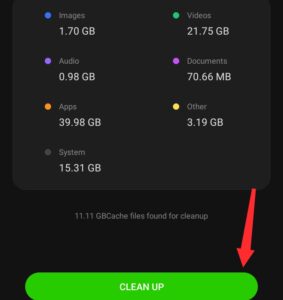
Clearing your phone’s cache can help you remove any temporary or corrupt files that may cause your phone to restart. Clearing your phone’s cache can also free up some storage space and improve your phone’s speed and responsiveness, which can boost your phone’s performance. To clear your phone’s cache, you can go to Settings > Storage > Cached data, and then tap Clear cache or OK.
3. Clear Cache Partition

Another reason why your phone keeps restarting is that it has corrupt or outdated cache partition files. Cache files are temporary files that store data and settings for faster and smoother operation. However, sometimes cache files can get corrupted or outdated, and cause various problems, such as crashes, freezes, or restarts. To fix this, you can clear the cache partition on your phone, which will delete all the cache files and force your phone to create new ones. Here are the steps to clear the cache partition on your phone:
- On Android, you need to enter the recovery mode, which varies depending on the phone model. For example, on a Samsung phone, you need to press and hold the power button, click on the switch-off logo to turn the phone off, and then press and hold the power button and the volume-up button until you see the recovery mode screen.
- On the recovery mode screen, use the Volume buttons to highlight the Wipe cache partition option, and press the Power button to select it.
- On iPhone, there is no direct way to clear the cache partition, but you can try to clear the cache of individual apps by deleting and reinstalling them, or by using the offload app feature, which will delete the app but keep its data. How to clear cache partition on your phone
4. Update or Uninstall unnecessary Apps
Another reason why your phone keeps restarting is that it has incompatible or malfunctioning apps. Apps can sometimes conflict with the system software or with other apps, and cause various issues, such as crashes, freezes, or restarts. To fix this, you can try to update or uninstall the apps that may be causing the problem. Here are the steps to update or uninstall apps on your phone:
- On Android, go to the Google Play Store and tap the menu icon at the top left corner. Tap “My apps & games” or “manage apps & device” and check if there are any updates available for your apps. If there’s tap Update all or update the apps individually. You can also enable the auto-update feature, which can update your apps automatically whenever there is a new version available
- To uninstall an app on Android, go to Settings > Apps and notifications > See all apps. Tap the app that you want to uninstall and tap Uninstall. Confirm your choice and then wait for the process to finish
- On iPhone, go to the App Store and tap the profile icon at the top right corner. Tap Update all or update the apps one by one
- To uninstall an app, press and hold the app icon until it starts to jiggle. Tap the X icon on the app and tap Delete.
5. Check for Faulty Apps in Safe Mode
Another reason why your phone keeps restarting is that it has faulty apps that run in the background and interfere with the system. Faulty apps can be apps that you have downloaded from untrusted sources, apps that have malware or viruses, or apps that have bugs or errors. To fix this, you can try to check for faulty apps in safe mode, which is a mode that disables all third-party apps and allows you to troubleshoot your phone. Here are the steps to check for faulty apps in safe mode on your phone:
- On Android, press and hold the Power button until you see the power menu. Then, still press and hold the Power off option again until you see the Reboot to safe mode option. Tap OK and then wait for your phone to restart in safe mode. You will see a Safe mode label at the bottom left corner of the home screen
- On iPhone, there is no official way to enter safe mode, but you can try to use a third-party app, such as iMyFone Fixppo, which can help you enter and exit the recovery mode or the DFU mode, which are similar to the safe mode
- In safe mode, check if your phone still restarts. If it does not, it means that one or more of your apps are causing the problem. You can try to uninstall the apps that you have recently installed or updated, or the apps that you suspect may be faulty, one by one, and check if the problem goes away
- To remove from safe mode, simply restart your phone normally. How to turn on safe mode on your phone
6. Remove Cases and Accessories

Another reason why your phone keeps restarting is that it is overheating or has a hardware issue. Overheating can be caused by using your phone for too long, exposing it to direct sunlight or heat, or having a faulty battery or charger. Hardware issues can be caused by dropping your phone, getting it wet, or having a loose or damaged component. To fix this, you can try to remove any cases and accessories that may be affecting your phone’s temperature or performance. Here are the steps to remove cases and accessories from your phone:
- Turn off your phone and let it cool down for a few minutes.
- Remove any cases, covers, screen protectors, or stickers that may be trapping heat or blocking the vents or sensors of your phone.
- Remove any external batteries, chargers, headphones, or other accessories that may be drawing power or causing interference with your phone.
- Check your phone for any physical damage, such as cracks, dents, or corrosion, and seek professional help if needed
7. Free Up Storage Space
Another reason why your phone keeps restarting is that it has low storage space. Low storage space can affect your phone’s performance and stability, and cause various issues on your phone. So, you need to try to free up some storage space on your phone by deleting or moving some files or apps that you don’t need. Here are the steps to free up storage space on your phone:
- On Android, go to Settings > Storage and check how much storage space you have left. Tap Free up space and select the files or apps that you want to delete. Tap Free up and confirm your choice
- On iPhone, go to Settings > General > iPhone Storage and check how much storage space you have left. Tap on any app that you want to delete and tap Delete App. You can also use the Offload App feature, which will delete the app but keep its data, or the iCloud Photos feature, which will store your photos and videos in the iCloud and also free up space on your phone
8. Check Battery Health
Another reason why your phone keeps restarting is that it has a low or faulty battery. A low battery can cause your phone to shut down or restart unexpectedly, especially when you use power-hungry apps or features. A faulty battery can cause your phone to overheat, swell, or leak, and damage your phone’s components. To fix this, you can try to check your battery health and replace it if needed. Here are the steps to check your battery health on your phone:
- On Android, go to Settings > Battery and check your battery level and usage. You can also use a third-party app, such as AccuBattery, which can measure your battery health and capacity
- On iPhone, go to Settings > Battery > Battery Health and check your battery level and health.
- If your battery level is low, try to charge your phone with the original charger and cable, and avoid using your phone while charging. If your battery health is poor, try to replace your battery with a new one, or take your phone to a service center for repair
9. Factory Reset Your Phone
The last resort to fix your phone that keeps restarting is to factory reset your phone. A factory reset will erase all your data and settings, and restore your phone to its original state. This can help you fix any software issues that may be causing your phone to restart, but it will also delete all your personal files, contacts, messages, apps, and more. Therefore, you should only do this if you have backed up your data and tried all the other methods. Here are how to do it:
- On Android, go to Settings > System > Reset options. Tap Erase all data (factory reset) and then tap Reset phone. Enter your Phone unlock PIN, pattern, or password if prompted, and then tap Erase everything. Wait for your phone to reset and reboot.
- On iPhone, go to Settings > General > Reset. Tap Erase All Content and Settings and then click Erase Now. Enter your passcode if prompted, and then click Erase iPhone. Wait for your phone to reset and reboot.
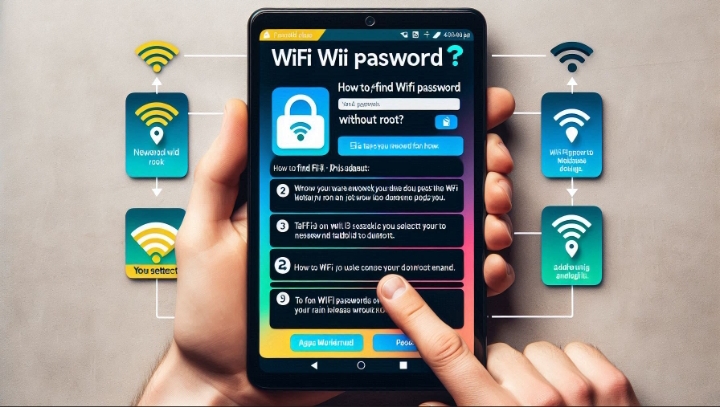

This paragraph will assist the internet users for creating new blog or even a
weblog from start to end.!