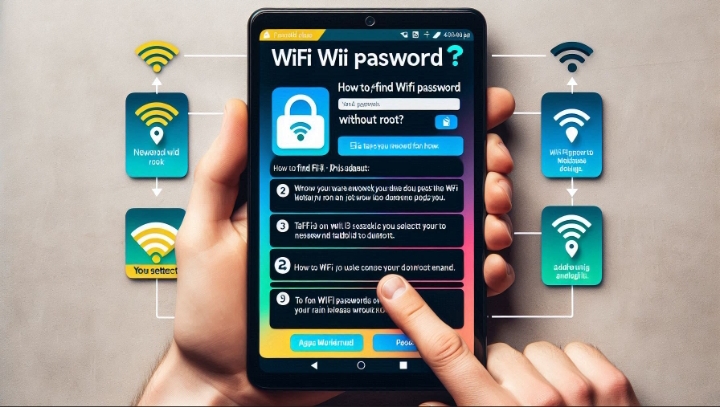Facebook is one of the most popular and widely used social media platforms, where you can connect and interact with your friends, family, and other people, and share and discover various content, such as photos, videos, news, or events.
However, sometimes you may encounter some problems or issues with Facebook on your phone, such as the app not opening, loading, or responding, or the website not working, displaying, or updating. These problems can be frustrating and annoying, especially if you rely on Facebook for communication, entertainment, or information. In this article, we will explain why Facebook may not be working on your phone, and how to fix it using some simple and effective methods, such as:
- Checking Facebook’s status and your internet connection
- Refreshing or restarting Facebook
- Updating or reinstalling Facebook
- Clearing Facebook’s cache or data
- Changing Facebook’s settings or permissions
By the end of this article, you will be able to understand why Facebook may not be working on your phone, and how to solve it with ease and confidence.
1. Checking Facebook’s Status and Your Internet Connection
The first thing you need to do when Facebook is not working on your phone is to check if the problem is with Facebook itself or with your phone. Because sometimes, Facebook may not be working because of some issues or errors on their servers or systems, which can affect the entire platform or some specific features or regions. You can check if Facebook is down or having problems by visiting some websites that monitor and report the status and performance of various online services, such as Downdetector or Outage Report. These websites can show you if Facebook is experiencing any outages or disruptions, and how long they have lasted or when they will be resolved. You can also see some user reports and comments about the problems they are facing with Facebook.
If you find out that Facebook is indeed down or having problems, then there is not much you can do but wait until they fix the issues and restore the service. You can also check Facebook’s official channels, such as their Twitter account or their Help Center, for any updates or announcements about the situation. However, if you find out that Facebook is up and running normally, then the problem may be with your phone or your internet connection.
Another common reason why Facebook may not be working on your phone is that you may have a poor or unstable internet connection, which can prevent your phone from accessing or loading Facebook properly. You can check your internet connection by opening other apps or websites on your phone, and see if they work or not. If they don’t work either, then you may need to troubleshoot your internet connection, by doing some of the following steps:
- Turn off and on your Wi-Fi or mobile data, and see if that helps.
- Restart your router or modem, and wait for a few minutes before reconnecting.
- Move closer to your router or to an area with better signal or coverage.
- Switch to a different network or service provider, if possible.
- Contact your network or service provider, and ask them if there are any issues or outages on their end.
If you fix your internet connection and Facebook still does not work on your phone, then you may need to try some other methods below to solve the problem.
2. Refreshing or Restarting Facebook
The second thing you can do when Facebook is not working on your phone is to refresh or restart Facebook, which can help you fix some minor glitches or bugs that may be causing the problem. Depending on whether you are using Facebook on a web browser or on an app, you can do some of the following steps:
- If you are using Facebook on a web browser, such as Chrome, Safari, or Firefox, you can refresh the page by tapping on the reload button at the top of the browser window, or by swiping down on the screen. You can also close the current browser tab or window, and open a new one to access Facebook again.
- If you are using Facebook on an app, such as the Facebook app or the Facebook Lite app, you can close the app completely, and reopen it after a few seconds. To close the app completely, you need to exit the app, and then swipe it away from the app switcher or the recent apps screen. You can also force stop the app, by going to your phone’s settings, tapping on apps or applications, finding and selecting Facebook, and tapping on force stop or quit.
If you refresh or restart Facebook and it still does not work on your phone, then you may need to update or reinstall Facebook, which is the next method.
Also read: Why Can’t I Access Over 18 Sites on My phone
3. Updating or Reinstalling Facebook
The third thing you can do when Facebook is not working on your phone is to update or reinstall Facebook, which can help you fix some major issues or errors that may be affecting the app or the website. Sometimes, Facebook may not be working because you are using an outdated or corrupted version of the app or the browser, which may have some bugs or compatibility problems. You can update or reinstall Facebook by doing some of the following steps:
- If you are using Facebook on a web browser, you can update the browser to the latest version, by going to your phone’s settings, tapping on apps or applications, finding and selecting the browser, and tapping on update or check for updates. You can also reinstall the browser, by uninstalling it from your phone, and downloading and installing it again from the app store or the official website.
- If you are using Facebook on an app, you can update the app to the latest version, by going to the app store, such as Google Play Store or Apple App Store, searching for Facebook, and tapping on update or install. You can also reinstall the app, by uninstalling it from your phone, and downloading and installing it again from the app store.
If you update or reinstall Facebook and it still does not work on your phone, then you may need to clear Facebook’s cache or data, which is the next method.
4. Clearing Facebook’s Cache or Data
The fourth thing you can do when Facebook is not working on your phone is to clear Facebook’s cache or data, which can help you fix some issues or errors that may be related to the app’s or the website’s stored files or information. Cache is the temporary data that your phone saves to make the app or the website run faster and smoother, but it can also cause some problems if it becomes outdated or corrupted. Data is the permanent data that your phone saves to store your settings, preferences, and other information, but it can also cause some problems if it becomes incompatible or conflicting. You can clear Facebook’s cache or data by doing some of the following steps:
- If you are using Facebook on a web browser, you can clear the browser’s cache or data, by going to your phone’s settings, tapping on apps or applications, finding and selecting the browser, tapping on storage, and tapping on clear cache or clear data. You can also clear the browser’s cache or data, by opening the browser, tapping on the menu button, tapping on settings, tapping on privacy or security, and tapping on clear browsing data or clear data.
- If you are using Facebook on an app, you can clear the app’s cache or data, by going to your phone’s settings, tapping on apps or applications, finding and selecting Facebook, tapping on storage, and tapping on clear cache or clear data.
If you clear Facebook’s cache or data and it still does not work on your phone, then you may need to change Facebook’s settings or permissions, which is the last method.
5. Changing Facebook’s Settings or Permissions
The fifth and last thing you can do when Facebook is not working on your phone is to change Facebook’s settings or permissions, which can help you fix some issues or errors that may be related to the app’s or the website’s configuration or access. Settings are the options that you can customize to change the app’s or the website’s appearance, behavior, or functionality, but they can also cause some problems if they are incorrect or inappropriate. Permissions are the access that you can grant or deny to the app or the website to use your phone’s features or resources, such as camera, microphone, location, or contacts, but they can also cause some problems if they are missing or restricted. You can change Facebook’s settings or permissions by doing some of the following steps:
- If you are using Facebook on a web browser, you can change the browser’s settings or permissions, by going to your phone’s settings, tapping on apps or applications, finding and selecting the browser, and tapping on settings or permissions. You can also change the browser’s settings or permissions, by opening the browser, tapping on the menu button, tapping on settings, and tapping on site settings or permissions.
- If you are using Facebook on an app, you can change the app’s settings or permissions, by going to your phone’s settings, tapping on apps or applications, finding and selecting Facebook, and tapping on settings or permissions.
Conclusion
Facebook is a great and useful platform, but it can also have some problems or issues that can prevent it from working properly on your phone. If you encounter such problems or issues, you can try some of the methods that we have discussed in this article, such as:
- Checking Facebook’s status and your internet connection
- Refreshing or restarting Facebook
- Updating or reinstalling Facebook
- Clearing Facebook’s cache or data
- Changing Facebook’s settings or permissions