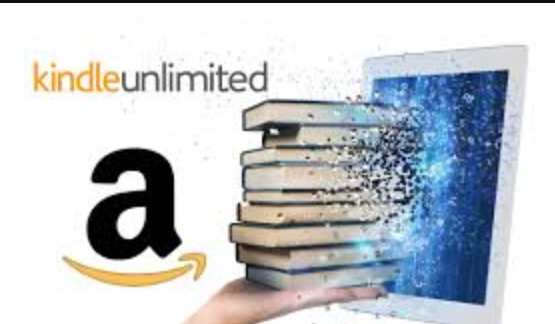A vanilla gift card is a prepaid card that you can use to buy anything online or in stores that accept Visa or Mastercard. You can also use a vanilla gift card on Amazon, one of the largest and most popular online shopping platforms. However, you may not know how to do it, or you may encounter some difficulties or errors. In this article, we will show you how to use vanilla gift card on Amazon, step by steps, and how to solve some common problems. We will cover the following topics:
- How to activate a vanilla gift card
- How to add a vanilla gift card to your Amazon account
- How to use a vanilla gift card to buy items on Amazon
- How to check your vanilla gift card balance and transaction history
By the end of this article, you will be able to use vanilla gift card on Amazon, and enjoy your online shopping experience.
How to Activate a Vanilla Gift Card
Before you can use your vanilla gift card on Amazon, you need to activate it first. Activating your vanilla gift card means that you register your card and set a PIN, which can protect your card from unauthorized use or theft. To activate your vanilla gift card, you can use one of these methods, either online or phone:
1. Online: You can activate your vanilla gift card online, by visiting the official website of your card issuer, such as vanillagift.com. You need to enter your card number, expiration date, and security code, which are printed on the back of your card. You also need to enter your personal information, such as your name, address, and phone number. You can then create a PIN, which is a four-digit code that you can use to make purchases or check your balance. You can also sign up for an online account, which can help you manage your card and access other features and benefits
The image below showing how to activate vanilla gift card on their website
[metaslider id=”847″]
2. Phone: You can also activate your vanilla gift card by phone, by calling the customer service number of your card issuer, which is printed on the back of your card. You need to provide your card number, expiration date, and security code, as well as your personal information. You can also ask any questions or request any assistance from the customer service representative
These are some of the ways to activate your vanilla gift card, but you should also read the terms and conditions of your card, which are included in the package or the website of your card issuer. These terms and conditions can tell you more about the features, fees, and limitations of your card, and how to use it properly and safely.
How to Add a Vanilla Gift Card to Your Amazon Account
After you activate your vanilla gift card, you need to add it to your Amazon account. Adding the card to your account means that you save the card details as a payment method on Amazon, and also use the card balance to buy an Amazon gift card. This can help you avoid any problems or errors when you use the card to buy items on Amazon, such as declined transactions or insufficient funds. To add a vanilla gift card to your Amazon account, you need to follow these steps:
1. Sign in to your Amazon account and go to Your Account. You can find the Your Account option under the Account & Lists menu on the top right corner of the Amazon homepage
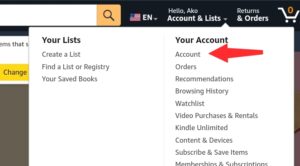
2. Go to Your Payments and click on Add a payment method. You can find the Your Payments option under the “Your Addresses” section on the Your Account page
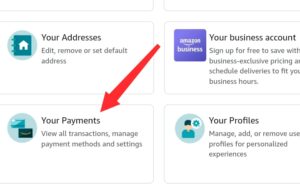
3. Select Add a credit or debit card and enter your vanilla gift card details. You will need to enter the card number, the expiration date, and the security code, which are located on the back of the card. You will also need to enter your name and address, which should match the information that you used to activate the card
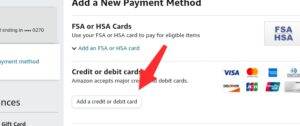
4. Click on Add your card to save the card as a payment method on Amazon. You will see the card appear on the list of your payment methods, with the name Vanilla Gift Card
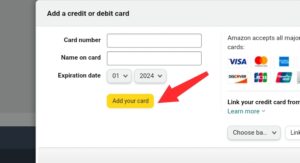
5. Go to Gift Cards and click on Reload Your Balance. You can find the Gift Cards option under the Amazon Wallet section on the Your Account page
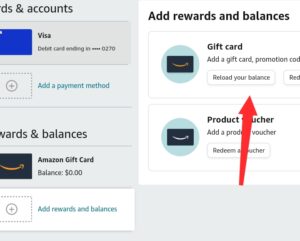
6. Enter the amount that you want to add to your Amazon gift card balance. You can enter the exact amount of your vanilla gift card balance, or a lower amount if you want to keep some of the balance for other purposes. You can also choose a preset amount, such as $25, $50, or $100 and click “Buy Now”
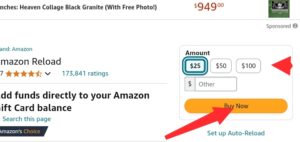
7. Select your vanilla gift card as the payment method and click on Reload. You will see a confirmation message that tells you that your Amazon gift card balance has been reloaded with the amount that you entered, using your vanilla gift card
How to Use a Vanilla Gift Card to Buy Items on Amazon
Now that you have added your vanilla gift card to your Amazon account, and used it to buy an Amazon gift card, you can use it to buy items on Amazon. Using the card to buy items on Amazon means that you use your Amazon gift card balance to pay for the items that you want, and not the vanilla gift card itself. This can help you avoid any problems or errors that may occur if you use the vanilla gift card directly, such as declined transactions or insufficient funds. To use a vanilla gift card to buy items on Amazon, you need to follow these steps:
1. Browse and add the items that you want to buy to your shopping cart. You can find the items that you want by using the search bar, the categories menu, or the recommendations on the Amazon homepage
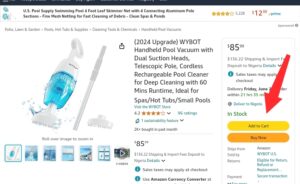
2. Go to your shopping cart and click on Proceed to checkout. You can find the shopping cart icon on the top right corner of the Amazon homepage that looks like wheel barrow symbol.
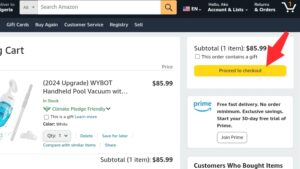
3. Review your order and select your shipping address and shipping method. You can choose from the addresses that you have saved on your account, or add a new address if needed. You can also choose from the shipping methods that are available for your order, such as standard, expedited, or priority
4. Select your Amazon gift card balance as the payment method and click on Place your order. You will see the amount of your Amazon gift card balance that will be used to pay for your order, and the remaining balance that you will have after the order. You will also see a confirmation message that tells you that your order has been placed, and the estimated delivery date
How to Check Your Vanilla Gift Card Balance and Transaction History
If you want to know how much money you have left on your vanilla gift card, or what transactions you have made with the card, you need to check your vanilla gift card balance and transaction history. Checking your balance and transaction history can help you keep track of your spending and manage your budget. To check your vanilla gift card balance and transaction history, you need to follow these steps:
- Call the toll-free number that is on the back of the card or click here to visit the website. You will need to provide the card number, the expiration date, and the security code, which are also located on the back of the card as we mentioned
- Follow the instructions and choose the option that you want. You can choose to check your balance, which will tell you how much money you have left on the card, or to check your transaction history, which will tell you what transactions you have made with the card, such as purchases, reloads, or fees
Conclusion
A vanilla gift card is a prepaid card that you can use to buy anything online or in stores that accept Visa or Mastercard. You can also use a vanilla gift card on Amazon, one of the largest and most popular online shopping platforms. However, you need to know how to do it properly, and how to solve some common problems. In this article, we showed you how to use vanilla gift card on Amazon, step by steps, and how to check your balance and transaction history.