Safe mode is a feature that allows you to troubleshoot your Android phone by disabling all the third-party apps and services that may cause problems or conflicts on your phone. Turning on safe mode can help you identify and fix issues such as app crashes, freezes, battery drain, or even malware infection.
When your phone is in safe mode, you can only use the basic functions and the apps that came with your phone when you bought it newly, such as phone, messages, contacts, or settings. If your phone works fine in safe mode, it means that the problem is caused by one or more of the third-party apps that you have installed. You can then uninstall or update the problematic apps to solve the issue. If your phone still has problems in safe mode, it means that the problem is caused by the phone itself, and you may need to reset or repair your phone.
There are different ways to turn on safe mode on your Android phone, depending on the model and brand of your phone. However, the most common methods are using the power button or the volume buttons. Here are the steps to turn on safe mode on your Android phone using these methods:
Method 1: Using the Power Button
Here are the steps to turn on safe mode using the power button:
- Step 1: Press and hold the power button of your phone until you see the power menu.
- Step 2: Tap and hold the Power off option until you see the Reboot to safe mode prompt.
- Step 3: Tap OK and your phone will restart in safe mode.
- Step 4: You will see a Safe mode label at the bottom-left corner of the screen, indicating that you are in safe mode.

Method 2: Using the Volume Buttons
This method works for most Android phones, most especially those that run on Android 10 or higher depending on your phone manufacturer. Here are the steps to turn on safe mode using the volume buttons:
- Step 1: Turn off your phone completely by pressing and holding the power button and selecting Power off.
- Step 2: Press and hold the power button again to turn on your phone.
- Step 3: As soon as you see the logo of your phone’s manufacturer, release the power button and press and hold the volume down button immediately.
- Step 4: Keep on holding the volume down button until your phone finishes booting up.
Step 5: You will still see a Safe mode label at the bottom-left corner of the screen, showing that you are in safe mode.
How You Can Turn Off Safe Mode on Android Phone
To turn off safe mode on your Android phone, you just need to restart your phone normally. Here are the steps to turn off safe mode on your Android phone:
- Step 1: Press and hold the power button of your phone until you see the power menu.
- Step 2: Tap Restart or Reboot and Your phone will reboot without the safe mode label and you can use all your apps again.
Conclusion
Safe mode is a useful feature that can help you troubleshoot your Android phone by disabling all third-party apps and services that may cause problems or conflicts
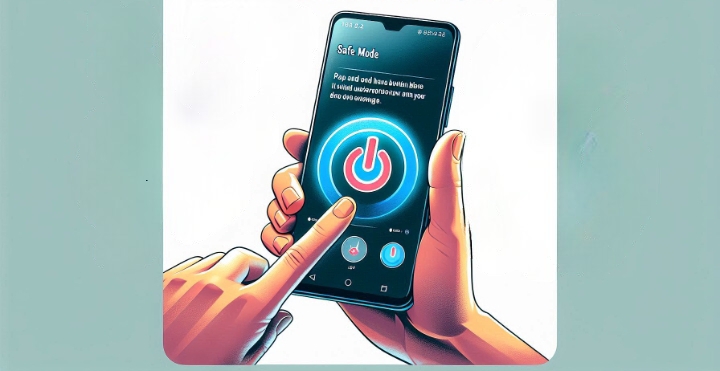

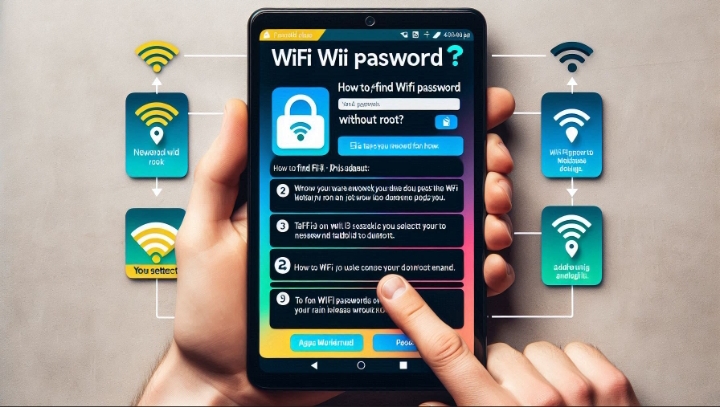

It’s awesome to pay a quick visit this site and reading the views of all mates about this paragraph, while I am also keen of
getting experience.!
🙌🏻