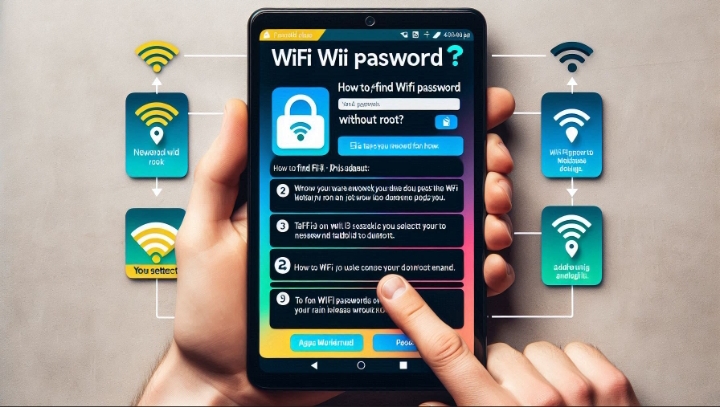If you have ever used a phone camera, you may have noticed a bolt icon on the screen. But do you know what it means and what it does? In this article, we will explain what a bolt icon indicates on a phone camera, and how you can use it to take better photos. We will cover the following topics:
- What a bolt icon means on a phone camera
- How a bolt icon works on a phone camera
- How to turn on or off a bolt icon on a phone camera
So that you will be able to understand what a bolt icon indicates on a phone camera, and how to use it effectively.
What a Bolt Icon Means on a Phone Camera
A bolt icon on a phone camera is a symbol that represents the flash feature. The flash feature is a function that emits a bright light from your phone when you take a photo, especially in low-light or dark situations. The flash feature can help you illuminate the subject or the scene, and make your photo clearer and brighter
How a Bolt Icon Works on a Phone Camera
A bolt icon on a phone camera can work in different ways, depending on the type and model of your phone, and the settings that you choose. Some of the most common ways that a bolt icon works on a phone camera are:
- Auto: This is the default setting for most phone cameras, and it means that your phone will decide whether to use the flash or not, based on the lighting conditions and the distance of the subject. If your phone detects that the scene is too dark or too far, it will automatically turn on the flash when you take a photo. If your phone detects that the scene is bright enough or close enough, it will automatically turn off the flash when you take a photo
- On: This means that you manually turn on the flash, and it will always be on when you take a photo, regardless of the lighting conditions or the distance of the subject. This can be useful when you want to add more light or create a certain effect, such as a silhouette or a shadow. However, this can also cause some problems, such as overexposure, glare, or red-eye
- Off: This means that you manually turn off the flash, and it will always be off when you take a photo, regardless of the lighting conditions or the distance of the subject. This can be useful when you want to avoid using the flash, such as when you are in a place where flash is prohibited or inappropriate, or when you want to capture the natural or ambient light.
How to Turn On or Off a Bolt Icon on a Phone Camera
To turn on or off a bolt icon on a phone camera, you need to access the flash settings on your phone camera app. The flash settings can vary depending on the type and model of your phone, but some of the most common ways to access the flash settings are:
- On Android, open the camera app on your phone and tap the bolt icon on the screen. You will see a menu with different options, such as Auto, On, or Off. Tap the option that you want to use, and you will see the bolt icon change accordingly.
- On iPhone, open the camera app on your phone and tap the bolt icon on the screen. You will see a menu with different options, such as Auto, On, or Off. Swipe up or down to select the option that you want to use, and you will see the bolt icon change accordingly.