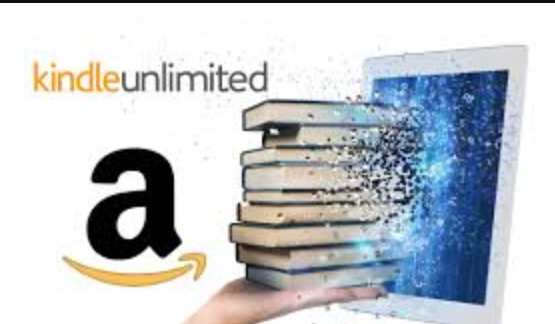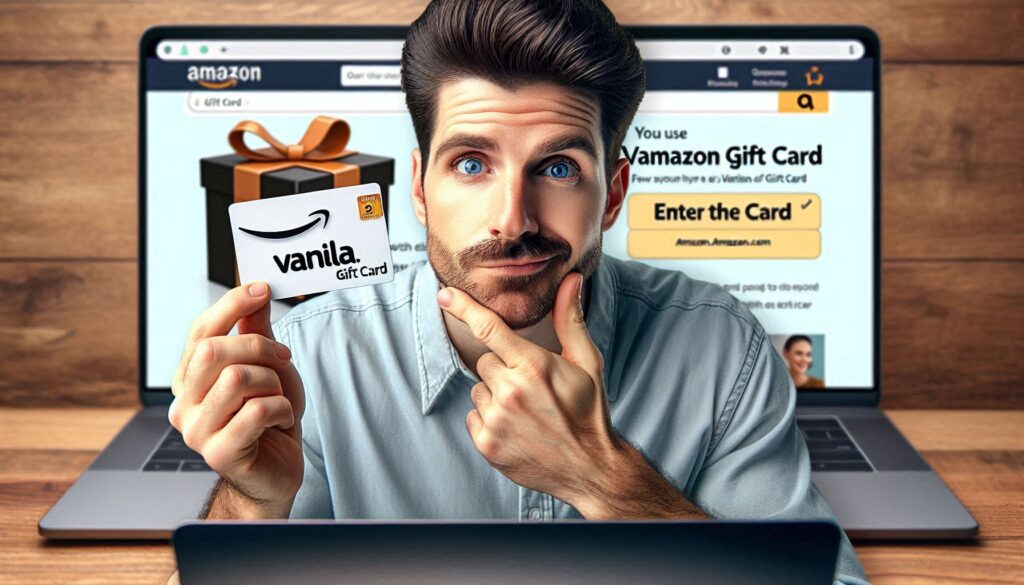Apple Wallet is a feature that allows you to store and use various types of cards on your iPhone, such as credit cards, debit cards, boarding passes, tickets, and more. You can also add some gift cards to Apple Wallet, which can make it easier and faster to use them online or in stores. However, not all gift cards are compatible with Apple Wallet, and you may need to follow different steps depending on the type and the source of the gift card. In this article, we will show you how to add a gift card to Apple Wallet, using different methods, such as:
- Adding a gift card from a retailer’s website
- Adding a gift card from a retailer’s app
- Adding a gift card from a major credit company
Let’s start
How to Add a Gift Card to Apple Wallet
To add a gift card to Apple Wallet, you need to have a gift card that is supported by Apple Wallet, and that has a barcode or a QR code on it. You also need to have an iPhone or an iPad that has the Wallet app installed, and that is connected to the internet. To add a gift card to Apple Wallet, you can use one of these methods:
- Open the Wallet app on your iPhone and tap the plus sign (+) on the top right corner. This will allow you to add a new card to Apple Wallet.
- Tap “Credit or Debit Card” and follow the instructions to scan or enter your gift card details. You will need to enter the gift card number, the expiration date, and the security code, which are usually located on the front or the back of the gift card. You will also need to enter your name and address, which should match the information that you used to activate the gift card
- Tap “Next” and wait for the verification process to complete. You may need to enter a verification code that is sent to your email or phone number, or call the gift card issuer to confirm the activation
- Tap “Next” and choose the default card option. This will allow you to use the gift card as your default payment method when you use Apple Pay. You can also change this option later in the Wallet app settings
- Tap “Done” and see the gift card appear on the Wallet app. You can now use the gift card to pay with Apple Pay wherever it is accepted.
Adding a Gift Card from a Retailer’s Website
Another ways to add a gift card to Apple Wallet is to use the retailer’s website on your iPhone. This method works for some retailers that have a website that allows you to check your gift card balance and also has an option to add the gift card to Apple Wallet. Some examples of such retailers are Target, Sephora, Ulta, Macy’s, and TJ Maxx. To add a gift card from a retailer’s website, you need to follow these steps:
- Open the Safari browser on your iPhone and go to the retailer’s website. You can find the website address on the back of the gift card or on the internet.
- Navigate to the page where you can check your gift card balance. You may need to enter the gift card number and the PIN, which are usually located on the back of the gift card.
- Look for a black button that says “Add to Apple Wallet” or “Add to Wallet”. If you see this button, it means that the gift card is compatible with Apple Wallet. Tap on the button and follow the instructions to add the gift card to Apple Wallet
- If you don’t see this button, it means that the gift card is not compatible with Apple Wallet, or that the retailer does not support this feature. You may need to try a different method or use a different gift card.
Adding a Gift Card from a Major Credit Company
The third way to add a gift card to Apple Wallet is to use a gift card from a major credit company, such as Visa, Mastercard, American Express, or Discover. These gift cards are accepted by most online and offline merchants that accept credit cards, and they can also be added to Apple Wallet like a regular credit card or debit card. However, these gift cards may have some limitations, such as fees, expiration dates, or balance restrictions. To add a these gift card from a major credit company, you also need to follow those steps we mentioned on the first step.
How to Use a Gift Card in Apple Wallet
Once you add a gift card to Apple Wallet, you can use it to make purchases online or in-store, just like any other card in your app. To use a gift card in Apple Wallet, you can use one of these methods:
1. Use the gift card online: You can use the gift card online, and pay for your items with your gift card balance. To do this, you need to go to the website or the app of the retailer that issued the gift card, and add the items that you want to buy to your cart. Then, you need to go to the checkout page, and select Apple Pay as your payment method. You need to tap on the gift card that you want to use, and confirm your payment details. You may need to enter your gift card PIN, or use Face ID or Touch ID, to authorize the payment. The Wallet app will deduct the amount from your gift card balance, and complete the transaction
2. Use the gift card in-store: You can also use the gift card in-store, and pay for your items with your gift card balance. To do this, you need to go to the store of the retailer that issued the gift card, and pick the items that you want to buy. Then, you need to go to the cashier, and tell them that you want to pay with your gift card in Apple Wallet. You need to open the Wallet app, and tap on the gift card that you want to use. You need to hold your iPhone or iPad near the contactless reader, and wait for the confirmation sound or vibration. You may also need to enter your gift card PIN, or use Face ID or Touch ID, to authorize the payment.
These are some of the ways to use a gift card in Apple Wallet, but you should also keep track of your gift card balance and transaction history, to avoid any errors or issues.
How to Check Your Gift Card Balance and Transaction History in Apple Wallet
To check your gift card balance and transaction history in Apple Wallet, you can use one of these methods:
1. Use the Wallet app: You can check your gift card balance and transaction history in the Wallet app, and see how much money you have left on your gift card, and how you have spent it. To do this, you need to open the Wallet app, and tap on the gift card that you want to check. You can see your current balance on the front of the card, and you can tap on the info icon (i) in the bottom right corner of the card, to see your transaction history. You can also see other information and options, such as the card number, the PIN, the terms and conditions, or the contact details
2. Use the retailer’s app or website: You can also check your gift card balance and transaction history in the retailer’s app or website, and see more details and features about your gift card. To do this, you need to download the retailer’s app from the App Store, or visit the retailer’s website from your Safari browser. Then, you need to sign in to your account, and go to the section where you can manage your gift cards. You may need to enter your gift card number and PIN, and check your gift card balance and transaction history. You can also see other information and options, such as reloading your gift card, transferring your gift card, or reporting a lost or stolen gift card
These are some of the ways to check your gift card balance and transaction history in Apple Wallet, but you should also keep your gift card safe and secure, to prevent any fraud or misuse.
Conclusion
Apple Wallet is a feature that allows you to store and use various types of cards on your iPhone, including some gift cards. You can add a gift card to Apple Wallet using this different methods we mentioned. By following the steps and tips in this article, you can add a gift card to Apple Wallet and use it conveniently and securely.